Before adding any form, navigate to client "Settings"

Settings ->General Settings -> Contact Details Settings -> Tax
Then you can proceed adding a form.
Select Form that you need
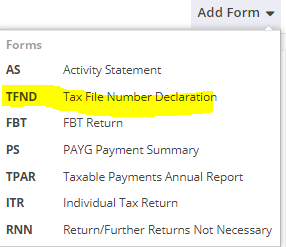
Select "Year".
"Lodgement Date" is automatic date from ATO, but you can also manage to change it if necessary.
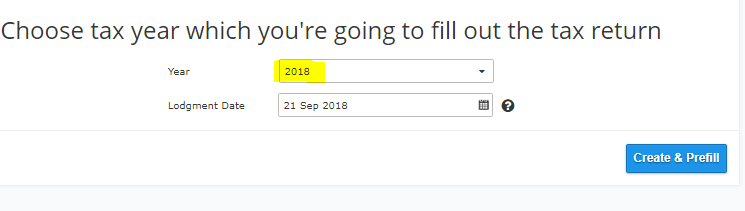
"Payer" tab will be automatically populated with facts stored in Client Settings
"Whom to use as a person to contact" - in the case of the "Agent" select Agent.
Make sure that you've set up Agent's information via the upper right (Gear leaver > Settings), LodgeiT will populate details from there.
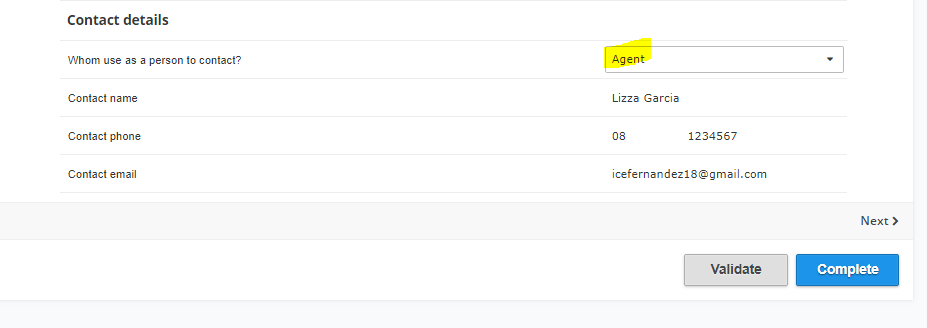
If you prefer "Client" as contact person.
Make sure that you've set up Client Setting, LodgeiT will populate information stored from there.

For "Payee" tab, you have to fill the information.
Note: "Payee" can either be in LodgeiT (as a Client) or you can manually type in the name and details.


For the "Payment basis" you can choose from the drop down options.
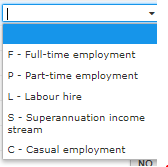
Read carefully every question, answer are available by clicking "NO"
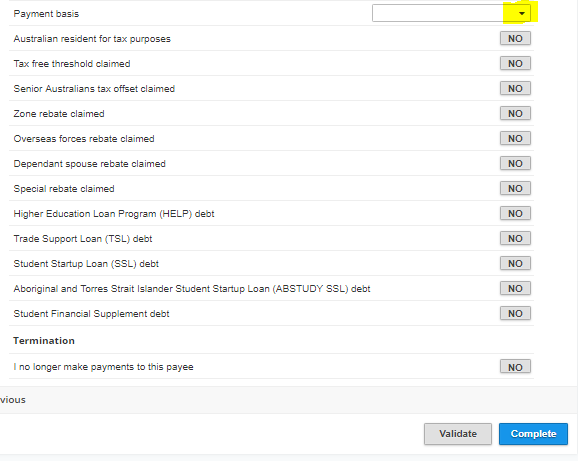
Click "Validate" to check missing field or error, then select "Complete" if form is ready.
It will notify you if the form has error or form is Valid.


Checkout some of our Help guide on:
