Make sure to complete the following information to avoid error in the forms.
To Add ITR Form
In your Client window, just add "Forms" and choose "ITR Individual Tax Return". In this example, we will be working for ITR2018.
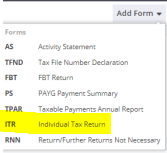
Create & Prefill
Select "Year".
"Lodgement Date" is automatic date from ATO, but you can also manage to change it if necessary.
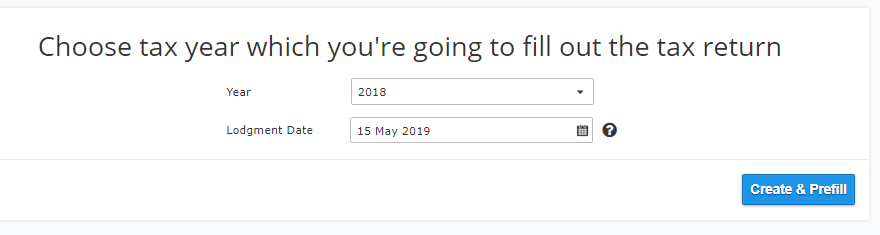
It will navigate you in this window, an option to "Import Financial" or just "Skip this Step". For this example, just click "Skip this Step" or "Continue".

Financial image
Make sure to Turn-on financial picture "Business" to make this happen, and/or which ever is related.
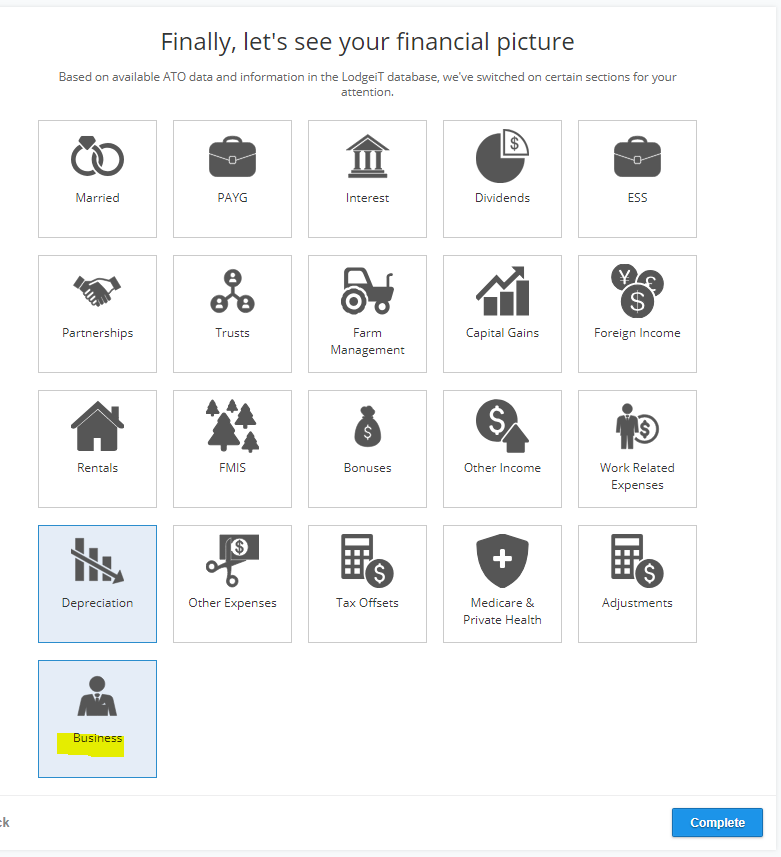
Before you can add an Asset, you have to set "Depreciation Date"
Note : "Depreciation date" should be the First month of the Year. ie. 1 July 2017 - 30 June 2018. Depreciation date is 1 July 2017
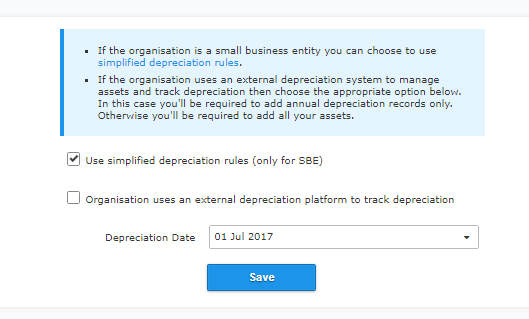
Go to (client) "Settings", click "Depreciation"
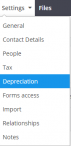
Adding Asset Group
You can "Add" Asset Group by clicking the blue font

or the "Add" button located at the upper right.
![]()
In this example, we will be adding the following, reflecting Business Schedule
Opening Balance date: 1 July 2017 Opening balance on 1/07/2017: $ 80000

*If you want to check the details of the General Pool, click three little buttons and select "Edit". Unfortunately, you are not able to edit the content, the only way out is to remove and add a new one.
Note: If the entity is reported under SBE method, accounting and tax depreciation must be equal.
Click "Save"
Click the "General Pool", and start to "Add" a new asset.

Click "Add"
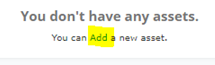
Can also click "New Asset" located via upper right
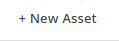
In this Example we will add- "Computer" with the purchase cost of $1,280 bought on the 1st April 2016.
Note: for "Accumulated Depreciation" you just have to put Zero "0" and proceed to "Save"

Then click "Save"
Summary Report of the Asset
To Check the Report, go to "Reports" select "All"
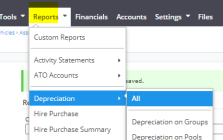
Be mindful of setting the dates in "Start date" and "End date". In this case, we are working for ITR2018.


Viewing ITR Report
Go to "Forms"
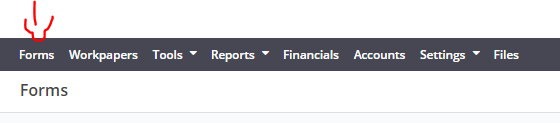
Select your ITR Form
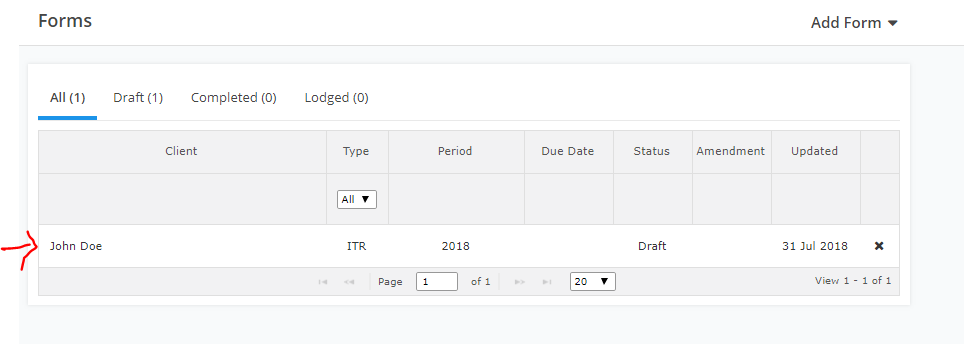
ITR 2018 Form
In Business Tab > Net income sub tab, scroll down below the form is "Depreciation expenses" of $2400.
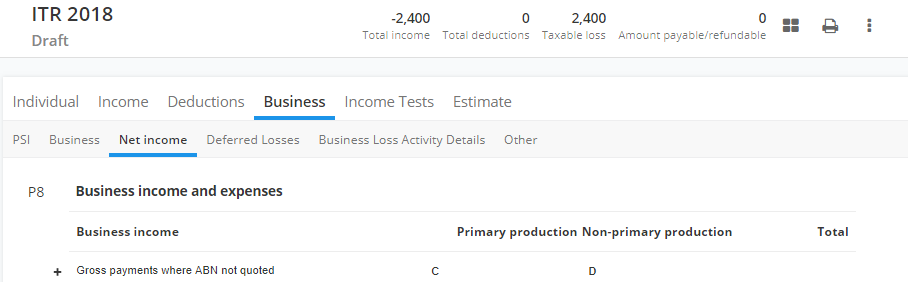

Also, for "Business" tab, and "Other" sub-tab you can see the figure under P10, whereas the "Deduction for general small business pool-small business entity simplified depreciation" as $2400 in amount.
Why is is Depreciation is not showing to the ITR?
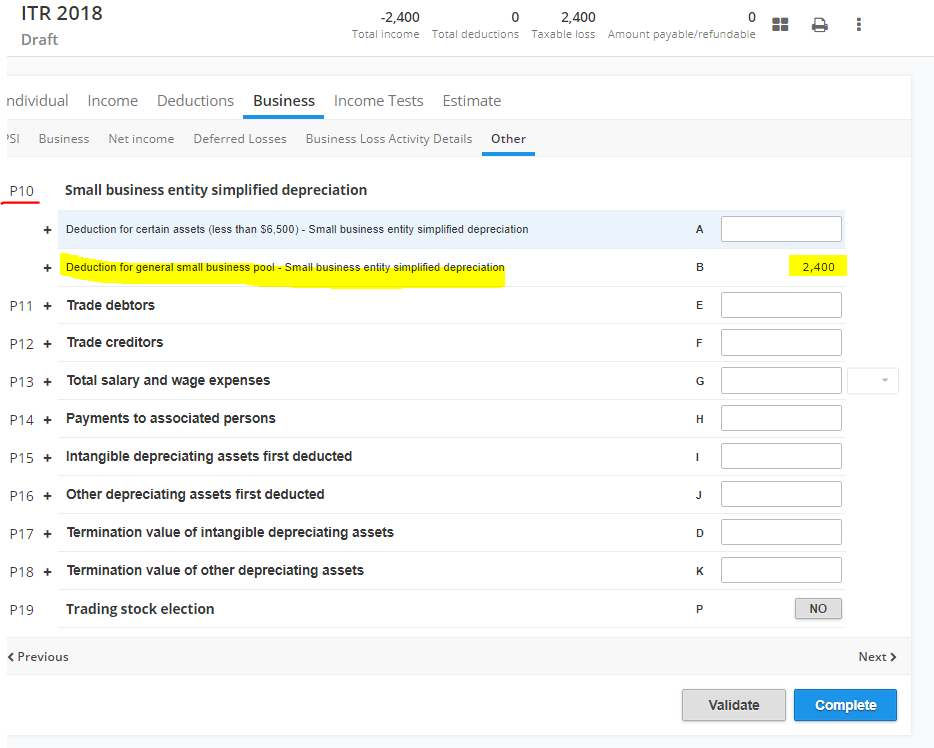
Click "Validate" to find any error in your form.
If the form is ready click, 'Complete".
Related article:
