Make sure to complete the following information to avoid error in the forms.
To Add ITR Form
Go to "Forms" and click "Add Form"

Choose "ITR Individual Tax Return"
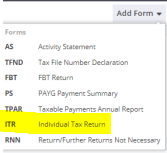
In this example, we will be working for ITR2018.
Select "Year" then click "Create & Prefill"
"Lodgement Date" is automatic date from ATO, but you can also manage to change it if necessary.
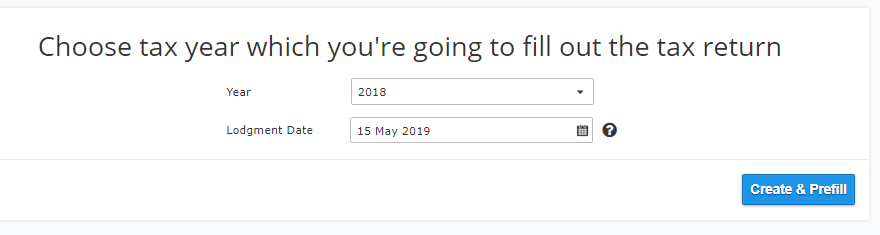
It will navigate you in this window, an option to "Import Financial" or just "Skip this Step". For this example, just click "Skip this Test" or "Continue"

Financial Image
> Make sure to turn-on related images.
>For Work Related Expense, turn-on "Work Related Expense" and click "Complete".

Depreciation date
> Before you can add an Asset, you have to set "Depreciation Date"
> Go to (client) "Settings", click "Depreciation"
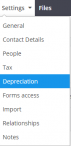
Note :"Depreciation date" should be the First month of the Year. ie. 1 July 2017 - 30 June 2018.
Depreciation date is 1 July 2017

Creating "Group Asset" as Work Related Expense
> Go to "Tools" and choose "Depreciation"
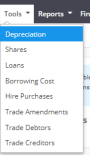
> Click "Add"
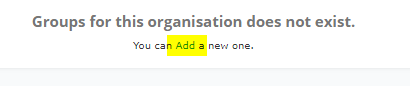
> Via upper right section you can also select "Add"
![]()
> Make sure to fill the details correctly, you can choose appropriately in the drop-down options for every box. (exactly as you see below)
Name: (you can name your group whatever you like) Category: Other Work Related Type: "Plant & Equipment"
*To avoid error, set-up exactly as you see below. The only difference should be the "Name".

Adding Asset
> After you added the Asset Group, you may now "Add" your Asset

> You can also click "+New Asset" located in upper right
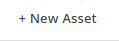
In this Example we will add- "HP Laptop" with the purchase cost of $1000 bought on the 28 October 2017.

Then click "Save"
Summary Report of the Asset
> To Check the Report, go to "Reports" and select "All"

> Be mindful of setting the dates in "Start date" and "End date". In this case, we are working for ITR2018.

Viewing ITR Report
> Go to "Forms"
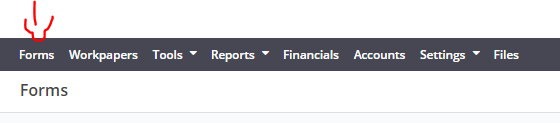
> Select your ITR Form

> Click "Deductions", "Summary" -> D5 as "Other Work Related Expenses".

> Click "Deductions", "Job Expenses" -> D5 as "Other Work Related Expenses".

> Click "Validate" to find any error in your form.
> If for is ready, click 'Complete".
Related article:
