The video includes:
- Tagging documents with dates, types and sub-types.
- Searching for a document with text or date filters.
- Naming documents
- Document Metadata
Note: The system allows up to 100MB for upload limit
Related Guide: Understanding Document Types & Document Timeframes
You can add documents in the client's "Files" tab.
1. Click "Files"

2. Select "Upload"

3. Consider the details carefully, you can click drop down to choose from category (ie, kind of documents, sub type, and dates).
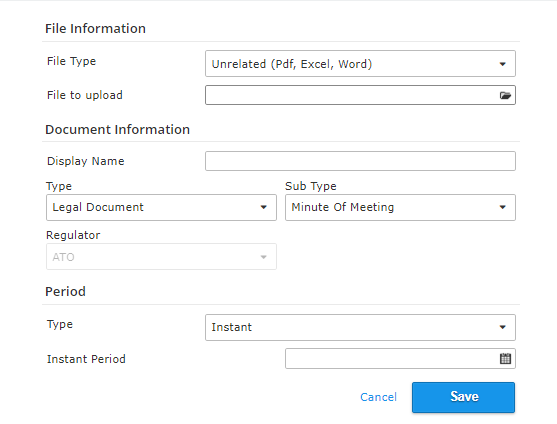
Note: The system allows up to 100MB for upload limit
Check this guide to learn more about "Period"
FAQ:
Q; Can I bulk download any documents?
A: Yes, you can bulk download all files for each client (sample client selected below is "Ryan Doe Company"). Just click the 3 dots and then select "Download all files" to do the bulk download of files.

A window will appear on which you can save all the files for that client as a zipped file (you can edit or change the file name of the zipped file before saving it). Click "Save" button to save the zipped file.

NOTE: In case you still need further assistance regarding the bulk downloading of files, please let us know so that we can seek assistance of our Tech Team.
Related Articles:
Document sub-type for Legal Document
Document sub-type for Regulator Notice
Document Sub-Type for Financial Report
Document Sub-Type for Reference Document
For Retrieving documents, click here
