This video provides a overview of the system for Tax Agents, BAS Agents & Business owners.
Click HERE to learn more about our comprehensive and detailed approach to Tax Forms and Financials.
To embark on your journey, begin by signing up and configuring the option that best fits your needs.
https://go.lodgeit.net.au/ (Save this URL as a favorite).
Other ways to "sign-in"
To make the most out of LodgeiT, we recommend following our “Getting Started” steps outlined below. Spending just a few minutes here will help you build a solid foundation for using LodgeiT efficiently and confidently.
Plus, don’t miss our complimentary weekly training, designed to help you explore key features and streamline your workflow even further.
USER GUIDE:
IN THIS ARTICLE
- Step 1: Complete your organisation details
- Step 2. Nominate LodgeiT as your SBR software provider
- Step 3: Add your colleagues
- Step 4: Add clients
- Step 4: Define clients' relationship
- Step 5: Import financials
- Step 6: Add tax return

Step 1: Complete your organisation details
Profile. You’ll need to provide your organization details, which include information about your firm or entity as registered in your ATO Access Manager.
This step is essential, failure to complete your organization details may result in form errors or submission issues.Learn more

Step 2. Nominate LodgeiT as your SBR software provider
All SBR interaction depends on selecting LodgeiT as your preferred SBR Partner via ATO Access Manager. Learn more

Step 3: Add your colleagues
LodgeiT allows multiple users to simultaneously access and collaborate on tax returns, enhancing productivity and communication within your team. Learn more
Step 4: Add clients
Adding the client is the foundational step in building the client record for tax return preparation, financial reporting, and lodgement processes.
Navigate back to Getting Started in order to work on Add related entities.

If you are a business completing a company, trust or partnership tax return, you should also add related entities i.e. directors, beneficiaries & partners.
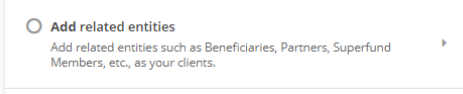
To add a client, you can either hit the + or select Clients, "Import"

If you select Clients, you will be presented with the client management module where you can add or archive clients. (Deleting clients is not allowed in LodgeiT)
Note: Use "Client Grouping" to help you monitor your client (ie, family)

If you use + or Add, you will be presented with a simple signup panel. If your client already exists in 'QuickBooks Online', you can simply import their details. If not, add the necessary information.
Select Sync client details with accounting system if you are using 'QuickBooks Online Accountant' and want to have the client details in your own 'QuickBooks Online' customer details module in order to bill the client later.
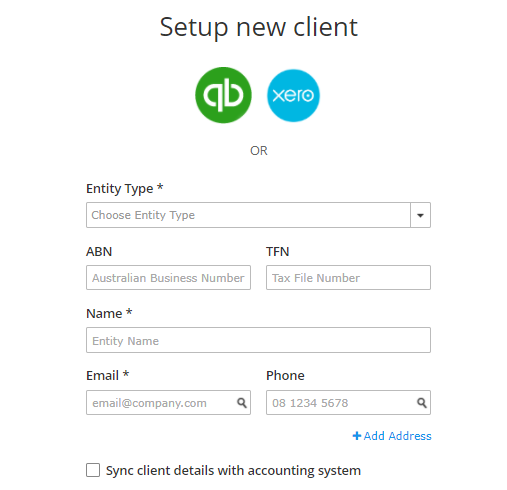
Step 4: Define clients' relationship
"Relationship" feature defines how clients and entities are linked to each other within the system. This includes relationships such as directors of companies, beneficiaries of trusts, shareholders, trustees, and spouses. Establishing these relationships is essential because it enables LodgeiT to automatically fill information across associated clients or entities, such as from a husband to a wife or from a trust to an individual. It also facilitates the import of financial data and the production of tax returns, financial reports, and related lodgements accurately and seamlessly.Learn more

Step 5: Import financials
Import Financials. Refers to the process of bringing accounting and financial data from external accounting software (such as QuickBooks Online, Xero, MYOB) or Excel files into LodgeiT. This import populates financial reports, tax forms, and working papers automatically based on the imported data.
Import dynamically from 'QuickBooks Online', Xero, MYOB Accounting Classic (MYOB Desktop Legacy), Reckon Accounts, Reckon One, and an Excel direct import for client that has no accounting software
For all other source software import from accounts crafted in Excel, be sure to learn about LodgeiT Smart Excel Utility here.

Step 6: Add tax return
"Creating a tax return" refers to the process of preparing a client's tax return form within the software. This involves selecting the appropriate tax return form type (e.g., company, individual, trust), specifying the tax year, and then either manually entering or importing the client's financial and identification data into the form. After data import and mapping, relevant sections of the form are activated, allowing users to review, complete, and finalize the tax return. Learn more

Related Guide:

